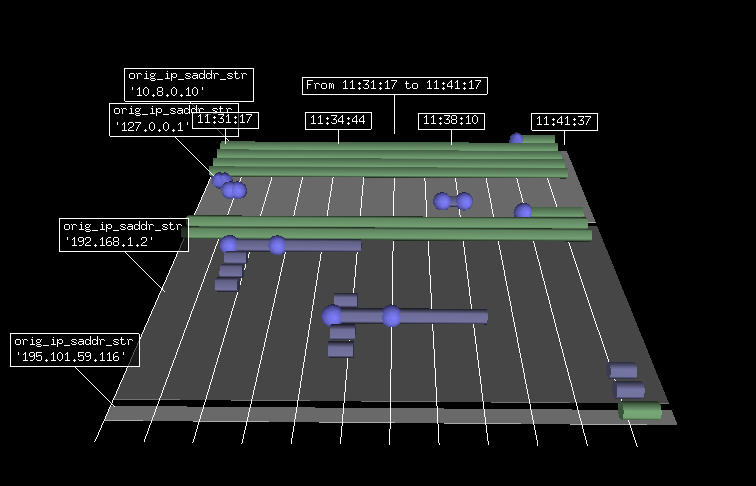Introduction
nf3d is a Netfilter visualisation tool. It displays connections and logged packets in a GANTT diagram fashion. nf3d source are hosted on github: nf3d source
Download latest version: nf3d-0.8.tar.gz
This is a visualization method that can be used to see and detect attacks. For example, the following image is the trace of an ssh scan:
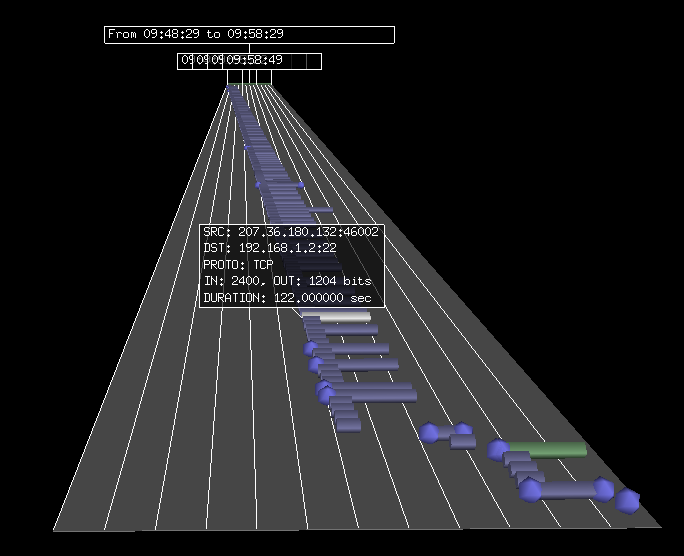
Prerequisites
nf3d is currently using ulogd2 pgsql output to read information. You will thus need a working ulogd2 setup to be able to use this tool.
Ulogd2 needs to store the connection tracking entries into a Postgresql database. This can be done by activating the following stack in ulogd.conf
stack=ct1:NFCT,ip2str1:IP2STR,pgsql2:PGSQL
The INSERT_OR_REPLACE_CT procedure is the most interesting here as you will have information about the status of a connection (opened or close).
For recent kernel, if you want to have bytes information, you need to activate connection accounting. It can be done via
echo "1"> /proc/sys/net/netfilter/nf_conntrack_acct
Installation
nf3d is using visual python and pygresql as well as other standard modules. You will need them to run this software. On debian, you can install them by typing
aptitude install python-visual python-pygresql python-configobj python-setuptools
You can fetch source from github with:
git clone https://github.com/regit/nf3d.git
Then go to nf3d directory and type
python ./setup.py install cp nf3d.conf /etc/nf3d.conf
Running it
nf3d -h will return an usage message:
nf3d [-hV] [-S START] [-E END] [-D DURATION] [-d ORIG_IP_DADDR_STR] \
[-P ORIG_L4_SPORT] [-I ORIG_IP_PROTOCOL] [-m CT_MARK] \
[-p ORIG_L4_DPORT] [-s ORIG_IP_SADDR_STR]
To display connections and logged packets over one hour period
nf3d -D 3600
Keyboard usage
Global
- ‘c’: switch highlighted items to normal
- ‘l’: toggle label fisplay on selected items
- ‘r’: refresh current connection table
- down arrow: highlight next item
- up arrow: highlight prev item
- ‘w’: dump information about highlighted object to stdout
- ‘?’: display help message
Selection
Click on a selection to highlight it and you can now use selection feature. Pressing the following key will highlight all connections matching filter :
- ‘d’: original destination IP
- ‘s’: original source IP
- ‘p’: original destination port
- ‘P’: original source port
original is referring to the existence of original and reply IP tuple in Netfilter conntrack.
Connections lists handling
You can change the displayed time window with the following keys:
- right arrow: move time window right
- left arrow: move time window left
You can modify the displayed connections by using filter:
- ‘F’: only display highlighted connections
- ‘R’: reset filter and display all connections in the time window
- ‘O’: order connections by last filter
- ‘:’: interactive filter, give a filter with syntax ‘key=value’
You can also duplicate connections to be able to compare different time window or filter:
- ‘C’: duplicate the selected table
- ‘D’: delete the selected table